Debian Wheezy on ThinkPad X201i
最近在岗顶太平洋电脑城2期入手一台ThinkPad(简称tp) X201i, 型号是3249CBC,它是去年的老产品了,标配CPU i370, 2G内存250G硬盘,属于市面上tp X201i系列的最低配置了,最新的升级型号3249CQC把CPU升级成了i380,变化不大。其实tp的硬件配置性价比不算高,可以说是比较低的,只是我觉得它的键盘和散热都做得比较好,重量也轻,其实硬件方面稍逊一些关系也不大,预算有限,所以选了3249CBC,加了2G三星金条,带发票,随机送一个提包和一个鼠标。附图

新机器默认安装的是Windows 7 Home Base,硬盘也只有一个200多G的C:分区,其实还有一个1G大小的引导分区,看起来是ThinkVantage的安装分区,一个大小约10G的做系统镜像备份的分区,后两者都隐藏了。
我一直使用Debian testing作为日常桌面系统,所以新机器拿回来之后的第一件事,便是安装Debian了。今年2月初,Debian发布了最新的stable版本6 Squeeze,于是Wheezy进入了testing。下面流水帐地小记一下Wheezy的安装。
1) 下载testing的安装image。
下载的镜像有好多,我个人习惯到cdimage或163的镜像源上下载,如cdimage源的weekly build
http://cdimage.debian.org/cdimage/weekly-builds/
或在163的源
http://mirrors.163.com/debian-cd/
选择amd64目标下的cd image下载,由于历史原因,这里的“amd64”指的是64位系统,而不是只适用于amd的CPU。X201的CPU架构是intel,如选用i386下的下载,则为32位,amd64下的则为64位。安装64位系统能充分利用我的新机器的4G内存。
由于X201i系列都没有光驱,我用外接移动硬盘直接在硬盘上安装,这就需要硬盘安装的installer。到163的源
http://mirrors.163.com/debian/dists/testing/main/installer-amd64/current/images/hd-media/
下载
boot.img.gz
initrd.gz
vmlinuz
这几个文件,进行文本界面的引导安装。同目录下还有一个目录gtk,下面有图形界面安装的相应的包initrd.gz和vmlinuz,不过我尝试过用gtk目录下的文件替换上面文本界面的文件来引导安装,没能成功引导。
将这些installer和安装image如
debian-testing-amd64-CD-1.iso
或
debian-6.0.0-amd64-CD-1.iso
放入到移动硬盘FAT32分区下(注意,Debian installer不能读出NTFS分区里的iso文件,所以不能用dvd image来进行硬盘安装——dvd image的大小超过4G,不能放在FAT32下。较方便的方式是下载cd image放入FAT32分区,我的移动硬盘专门设了一个FAT32格式的小分区,即是为了方便有时在不同的电脑硬盘安装linux)。
用grub{,2}引导系统,进入命令行模式,输入命令
# root (hd1,5) <=== (hd0,5)是安装文件所在的FAT32分区
# linux /vmlinuz <=== 指明内核文件,grub的kernel命令在grub2里被linux替代了
# initrd /initrd.gz
# boot
进入文本安装界面。整个安装过程和一般linux安装过程十分相似。注意两点:安装时不要启用网络,installer就不会在线搜索更新,安装过程会快很多;手动分区,按自己的需求定制分区。我只用一个linux,于将grub安装在MBR。整个安装过程在我的新机器上不到30分钟就运行完毕。
2) 更新软件源,安装需要的软件包
由于安装时我没有起用网络,第一次进入系统首先配置好网络,我这里用的是pppoe,安装pppoe包
# aptitude install pppoeconf
然后配置好用户名密码
# pppoeconf
如果可以用DHCP就更方便了,直接启动DHCP客户端。
然后找个更新源update一下,安装包
network-manager
来管理网络。也可安装包
apt-spy
来寻找速度较快的更新源:
# apt-get install apt-spy
# apt-spy update <== 下载最新的更新源列表
# apt-spy -d testing -a asia -t 5 <== 对选定的源列表进行连接速度的测试
apt-spy会测试连接得到速度最快的更新源,记录在/etc/apt/sources.list.d/apt-spy.list中。之后apt-get update时会自动连接apt-spy.list中的更新源更新软件列表。apt-spy的使用参考5)。
3) 安装常用软件
刚才的硬盘安装只默认安装了一个粗糙的系统,要用得舒服的话还要安装很多软件包,做一番配置。下面列出一些我需要的包,由于不知道这些包系统默认是否默认已经安装,所以一并导入到命令行安装。
gnome-core --- gnome核心组件
gnome-audio --- 声音支持
gnome-media --- 多媒体支持
gnome-utils --- 小工具如dictionary,printscreen等
gnome-system-monitor --- 系统监视程序
gnome-main-menu --- panel主菜单插件
alacarte --- gnome菜单编辑器
gksu --- 支持su/sudo的Gtk+前端
file-roller --- 文件管理器
rar --- 常用的压缩/解压工具
unrar
p7zip
p7zip-rar
p7zip-full
synaptic --- Debian传统图形界面软件包管理器
software-center --- Ubuntu引入的图形界面软件包管理器
thinkfan --- thinkpad风扇升降频自动控制程序
network-config --- 网络配置和管理前端
network-manager
network-manager-gnome
dhcp3-client
gnome-netstatus-applet --- panel网络监视插件
gnome-nettool --- gnome网络工具
gnome-network-admin
iceweasel --- 网页浏览器,与firefox只是名字不同
flashplugin-nonfree --- 浏览器插件Adobe Flash播放器
icedove --- 邮件客户端,与thunderbird只是名字不同
multiget --- 下载客户端
build-essential --- 构建Debian软件包的开发软件包
gedit-plugins --- 各种gedit扩展
gedit-latex-plugin --- gedit的latex扩展
emacs23 --- emacs编辑器版本23
emacs23-el
emacs-goodies-el
emacs23-common-non-dfsg
emms --- emacs多媒体扩展
erc --- emacs irc扩展
spell --- 拼写检查
aspell
global --- 源代码搜索和浏览
eclipse --- eclipse开发环境
meld --- 文件/文件夹对比
mercurial --- 版本管理
tortoisehg --- merucrial的图形化前端
audacious --- 音乐播放器
rhythmbox --- 另一个音乐播放器
mplayer --- 音视频播放
mplayer-doc
smplayer
vlc
mozilla-plugin-vlc
gimp --- 图像编辑器
gimp-help-en
gthumb --- 图像查看器
ibus --- 输入法
ibus-table-wubi --- 五笔码表
ibus-pinyin --- 拼音码表
qipmsg --- 基于Qt的飞鸽传书
libqt-dev
libasound-dev
chmsee --- chm阅读器
gnochm
debian-reference-zh-cn --- debian中文参考文档
latex --- latex系统
texlive-latex-base
latex-cjk-chinese*
ttf-arphic-bkai00mp
ttf-arphic-bsmi00lp
ttf-arphic-bkai00mp
ttf-arphic-bsmi00lp
ttf-arphic-gbsn00lp
ttf-arphic-gkai00mp
ttf-dejima-mincho
ttf-kiloji
ttf-thai-tlwg
ttf-arphic-ukai
ttf-arphic-uming
ttf-baekmuk
ttf-sazanami-gothic
ttf-sazanami-mincho
ttf-unfonts-core
ttf-unfonts-extra
ttf-vlgothic
psutils
t1utils
texlive-latex-extra --- xelatex等包
tex-gyre --- gyre字体
auctex --- emacs latex扩展
ntfs-3g --- ntfs支持
ntfs-config
rxvt-unicode --- rxvt终端
rxvt-unicode-ml
poppler-data --- pdf编码
fbreader --- 电子书阅读器
stardict --- 本地字典
openoffice.org-writer --- 文档编辑器
openoffice.org-impress
openoffice.org-calc
openoffice.org-help-en-us
openoffice.org-help-zh-cn
openoffice.org-l10n-en-us
openoffice.org-l10n-zh-cn
添加virtualbox的官方源(见sources.list的virtualbox部分),安装
virtualbox-4.0 --- 虚拟机
添加Debian的multimedia源,安装Adobe PDF Reader 64位
acroread --- pdf阅读器
acroread-data
acroread-debian-files
acroread-l10n-en
acroread-plugins
acroread-dictionary-en
mozilla-acroread
安装skype,因为skype官方没有64位版本,只有安装它的32位版本了。需要安装64位平台的32位支持库
ia32-libs
ia32-libs-gtk
然后下载skype的debian包并安装
dpkg -i --force-architecture ./skype-debian_2.1.0.81-1_i386.deb
最后卸掉新安装系统默认带的evolution,totem,我很少用它们。
4) 常用配置
4.1 testing和unstable混合系统
这里就不详细介绍什么是testing/unstable等Debian的版本管理内容了。在testing配置的系统上混合unstable,在稳定的基础上可以有选择性的更新更快的软件,或者尝鲜试用某些unstable的软件包。
首先在sources.list里加入unstable的源,见6) sources.list的unstable部分。然后配置apt控制软件版本的优先级。
在/etc/apt/apt.conf中写入(如果此文件不存在则新建一个)
### apt.conf begin APT::Default-Release “testing”; ### apt.conf end
指明以testing为主要软件包版本。
然后为testing/unstable配置优先级关系,在/etc/apt/preferences中写入(如果此文件不存在则新建一个)
### preferences begin Package: * Pin: release o=Debian,a=testing Pin-Priority: 900 Package: * Pin: release o=Debian,a=unstable Pin-Priority: 700 ### preferences end
要进一步了解这部分配置的意思,可以参考
$ man apt_preferences
应用这个配置,在安装软件包时apt一般会先寻找testing仓库,如果找到该软件包就安装。否则再寻找unstable仓库,如找到则安装。如需要强制忽略此优先级安装unstable的版本,可在apt-get/aptitude的命令行指明-t选项,具体参考相关手册文档。
4.2 字体
从软件源安装字体
# aptitude install ttf-wqy-microhei ttf-wqy-zenhei xfonts-wqy
然后继续添加几个常用的字体
Monaco_Yahei
VeraSansYuanTi
和几个windows下的字体,这部分字体就不一一列举了(没买windows系统,使用windows字体是侵权行为,你懂的)。
将所有字体按文件夹整理到文件夹lw_customized,将它放到/usr/share/fonts(新字体对所有用户都可用)或~/fonts(新字体只有自己可用)。
最后,使用命令更新系统字体缓存
# fc-cache -fv
4.3 配置迁移
从之前的旧系统直接复制一些程序的配置即可在新的系统上用,它们有
.aspell.en.prepl
.aspell.en.pws
.bash_profile
.bashrc
.chmsee/
.config/
.conky/
.eclipse/
.emacs
.emacs.d/
.emms/
.eshell/
.FBReader/
.fonts/
.gconf/
.gnome2/
.icedove/
.icons/
.ibus/
.mozilla/
.mplayer/
.MultiGet/
.profile
.qipmsg/
.screenrc/
.themes/
.tortoisehg/
.VirtualBox/
.Xdefaults
.xmodmap
.Xresources
4.4 语言
个人喜欢将系统默认语言设置为英语,使用命令
# dpkg-reconfigure locales
重新配置locale,激活
en_US.UTF8 UTF8 --- default
zh_CN.UTF8 UTF8
两种语言,并设置第一种为系统默认语言即可。设置好后注销再登录即生效。
4.5 快捷键和系统外观
到这里,大部分配置都已经完成,但是还需要手动配置几处让系统更便于使用。
打开gnome配置编辑器
$ gconf-editor
修改相应的键值。
4.5.1 应用程序
在
/apps/metacity/keybinding_commands
/apps/metacity/global_keybindings
下添加常用的应用程序快捷键,如gnome-termianl,emacs等。
4.5.2 工作空间
将下面两项修改为顺手的快捷键
/apps/metacity/global_keybindings/switch_to_workspace_left
/apps/metacity/global_keybindings/display_desktop
4.5.3 桌面显示
在/apps/nautilus/desktop下,去掉
computer_icon_visible
home_icon_visible
trash_icon_visible
几个选项的勾。
4.5.4 panel时钟显示
到/apps/panel/applets下,找到时钟的applet,再在它的prefs目录下,修改
format为custom
custom_format为%a %b %d, %H:%M,它的格式可参考C函数strftime
4.6 系统菜单
rxvt-unicode安装好后在系统菜单没有启动项,手动添加一个,命令输入urxvtcd,添加向导会自动找到rxvt的图标。
4.7 启动加载项
在[System] -> [Preferences] -> [Startup Application]中添加conky的启动项,将启动命令指向.conky/conky_start.sh
4.8 显示器/屏保
检查显示器的刷新频率是否为60Hz,将屏保设为Floating Debian。
4.9 外观
设置主题,壁纸,鼠标风格。
4.10 个人文件
最后,将旧系统使用的所有文件复制到新系统home下。
到这里新系统的安装配置工作已经全部完成。X201i上的所有硬件,包括CPU,硬盘,键盘(音量调整,Fn快捷键),触摸板,小红点,屏幕,屏幕灯,电源管理,CPU风扇,全部运行良好。日常使用中发现:即使开机后同时打开40多个程序,从Debian的系统监视器看到CPU的占用率也不高,内存的使用情况也很少超过2G,看来Wheezy对内存的大小要求不高,我买机器时另外加的2G内存算是白加了;机器的散热做得很好,我常常是每天都开机十几个小时,键盘和手托部位附近的温度只比体温略高,接触到的话只是略感温暖,也用过几个其它品牌的本本,个人感觉这个X201i的散热做得算是最好的,没有之一;也很安静,即使在夜深人静的时候也只听能到有轻微的声音;X201i的重量较轻,没有带那些我不需要的硬件如光驱,显卡,摄像头等;注意要安装CPU风扇自动控制程序,否则风扇会一直全速转,耗电/声音都比较大,目前用的是thinkfan,也尝试安装过其它的软件包如fancontrol等,不过感觉还是thinkfan好用,配置也最简单——就是不用配置,只需安装好它一个包就OK了;缺点就是屏幕较小,屏幕分辨率只有1280*800,相对台式机的屏幕较小,相对一般14寸的本也会明显觉得屏幕小,为了看得清楚,我把系统的字体调整得较大(在linux里面,字体大小是很方便调整的),不过写程序的时候,全屏能浏览到的代码行数还是比较少,一些与屏幕分辨率大小相关的程序如conky的尺寸和布局也需要调整一下。最后附上系统截图
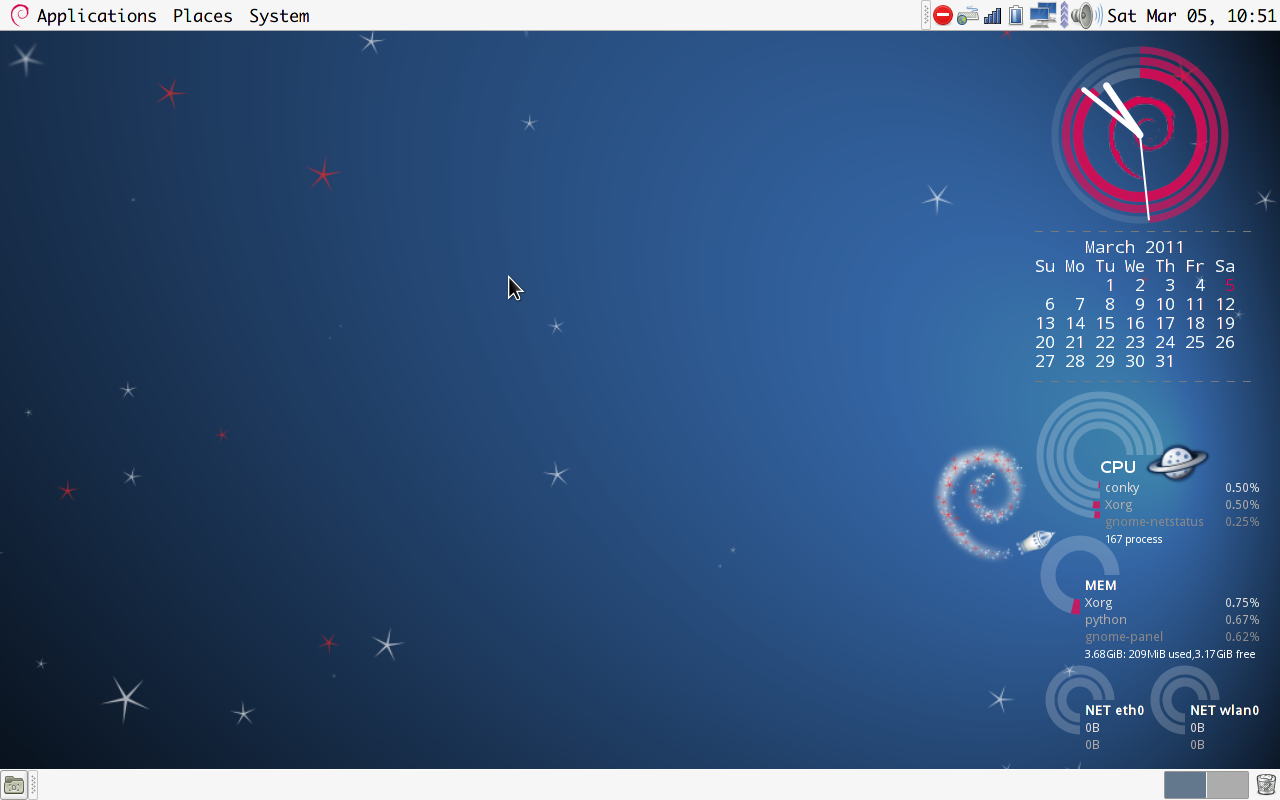
5) apt-spy的使用
常用选项
-d distribution 指定debian的发行版本,例如stable, testing, unstable。除升级外,必须使用此参数。
-a area 选择进行测试的区域,例如 aisa, europe, north-america等。这种区域信息保存在/etc/apt-spy.conf文件中,可参考此文件来给出命令行参数,关键字ALL表示全部的区域。
-c config 指定配置文件。
-e number 指定测试的服务器数量。
-f file 测试时抓取制定的文件(文件相对 debian base 的路径)。
-i file 指定输入的文件,配合 -w 参数使用。
-m mirror-list 指定要升级的镜像列表文件。
-o output-file 重定向输出到指定文件。
-p proxy 指定使用的代理服务器,需要遵从 [server]:[port] 的格式。
-s country_list 指定要进行测试的国家。不能和 -a 参数同时使用。
-t time 指定进行测试时每台服务器的超时时间,以秒为单位,只能是正整数。使用较小的超时时间来测试可以过滤掉连接较慢服务器,得到连接较快的服务器。
-u update-URL 从指定的 URL 获得镜像列表更新。
-w file 输出 -i 参数提供的服务器列表中速度最快的前几台镜像服务器(缺省是前 5 台)。
-n number 制定 -w 参数输出的服务器数量。
-v 输出版本信息。
-h 输出帮助信息
6) 分享sources.list
由于使用了apt-spy,除了某些特定软件如virtualbox的源之外,对于一般软件包sources.list的设置变得相对将要了,这里还是分享一下我的sources.list。
### sources.list begin # # A mixed testing/unstable system # deb cdrom:[Debian GNU/Linux 6.0.0 _Squeeze_ - Official amd64 CD Binary-1 20110205-18:15]/ squeeze main # deb cdrom:[Debian GNU/Linux 6.0.0 _Squeeze_ - Official amd64 CD Binary-1 20110205-18:15]/ squeeze main deb http://security.debian.org/ testing/updates main contrib non-free deb-src http://security.debian.org/ testing/updates main contrib non-free ## testing sources # preferred testing # 163 source deb http://mirrors.163.com/debian/ testing main non-free contrib deb-src http://mirrors.163.com/debian/ testing main non-free contrib deb http://ftp.debian.org/debian/ testing main contrib non-free deb-src http://ftp.debian.org/debian/ testing main contrib non-free deb http://http.us.debian.org/debian testing main contrib non-free deb-src http://http.us.debian.org/debian testing main contrib non-free # ustc deb http://debian.ustc.edu.cn/debian testing main non-free contrib deb-src http://debian.ustc.edu.cn/debian testing main non-free contrib deb http://debian.ustc.edu.cn/debian-security testing/updates main # multimedia -- acroread deb ftp://ftp.debian-multimedia.org testing main non-free # virtualbox source deb http://download.virtualbox.org/virtualbox/debian squeeze non-free contrib # update and proposed update #Added by software-properties deb http://security.debian.org/ squeeze/updates contrib non-free main deb http://ftp.debian.org/debian/ squeeze-proposed-updates contrib non-free main ## unstable sources # unstable is the complement deb http://mirrors.163.com/debian/ unstable main non-free contrib deb-src http://mirrors.163.com/debian/ unstable main non-free contrib deb http://ftp.debian.org/debian/ unstable main contrib non-free deb-src http://ftp.debian.org/debian/ unstable main contrib non-free deb http://http.us.debian.org/debian unstable main contrib non-free deb-src http://http.us.debian.org/debian unstable main contrib non-free ### sources.list end
2011年7月27日 01:31
testing iso里的grub2 无法撞到mbr,你是怎么解决的?
2011年7月29日 21:07
没有遇到过这个问题,我安装的时候很顺利
其实写MBR是一个比较暴力的动作,如果硬盘分区号没弄错的话,一般应该没问题的